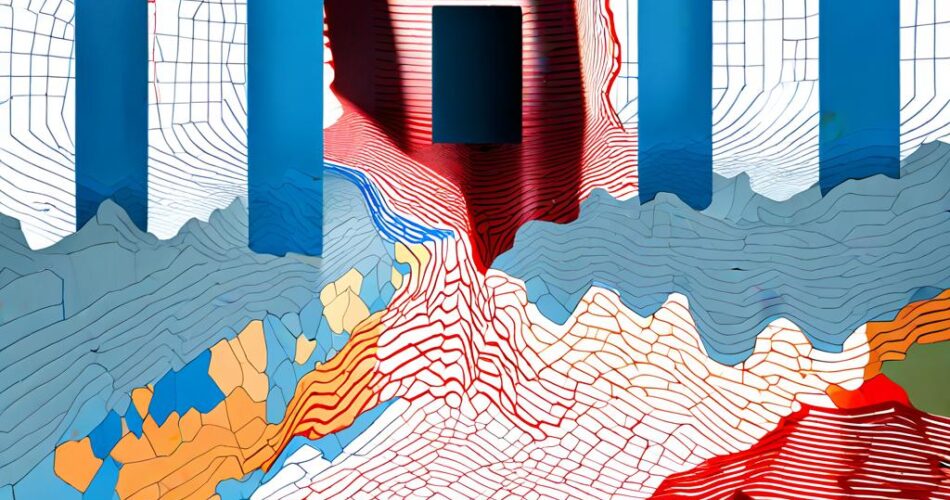Imagine a world where navigating a complex building is as easy as clicking on a map. This is the power of interactive floor plans, and with the help of D3.js and TopoJSON, creating one is surprisingly straightforward. This article will guide you through the process of building a basic interactive floor map, focusing on the key concepts and techniques.
The Power of D3 and TopoJSON
D3.js (Data-Driven Documents) is a JavaScript library renowned for its ability to manipulate and visualize data. It provides powerful tools for creating interactive and dynamic visualizations, including maps. TopoJSON, on the other hand, is a format that efficiently encodes geographical data, allowing for compact representation and faster loading times.
Getting Started: The Building Blocks
1. Floor Plan Data: The first step is to acquire the floor plan data. This can be a vector image (SVG, PDF) or a raster image (PNG, JPG). For our interactive map, we will use a vector image and convert it to TopoJSON format. Tools like QGIS or online converters can help with this process.
2. TopoJSON Conversion: The converted TopoJSON file will contain the floor plan’s geometry, including walls, rooms, and other features. This data will be used by D3.js to render the map.
3. HTML Structure: Create a basic HTML structure with a container element for the map. You can also include CSS to style the map and its elements.
4. D3.js Setup: Include the D3.js library in your HTML file. You’ll use its functions for data manipulation and rendering.
Building the Interactive Map
1. Loading Data: Use D3.js’s `d3.json()` function to load the TopoJSON file. Once loaded, you can access the floor plan’s geometry.
2. Projection: D3.js provides various projections for mapping geographical data. For a floor plan, a simple identity projection is often sufficient. This projection will preserve the original shape and size of the floor plan.
3. Rendering: Use D3.js’s `path()` function to render the floor plan on the SVG canvas. The TopoJSON data will be used to define the path’s geometry.
4. Interactivity: D3.js allows you to add interactivity to the map. You can use event listeners to trigger actions when users interact with specific areas of the floor plan. For example, you can highlight a room when the user hovers over it or display more information about a room when the user clicks on it.
Example Code Snippet
“`javascript
// Load TopoJSON data
d3.json(“floorplan.json”, function(data) {
// Define projection
var projection = d3.geoIdentity();
// Create SVG canvas
var svg = d3.select(“body”).append(“svg”)
.attr(“width”, 960)
.attr(“height”, 600);
// Render floor plan
svg.append(“path”)
.datum(data.objects.floorplan.geometries[0])
.attr(“d”, d3.geoPath().projection(projection))
.style(“fill”, “lightgray”)
.style(“stroke”, “black”);
// Add interactivity (hover highlight)
svg.selectAll(“path”)
.on(“mouseover”, function() {
d3.select(this)
.style(“fill”, “yellow”);
})
.on(“mouseout”, function() {
d3.select(this)
.style(“fill”, “lightgray”);
});
});
“`
Beyond the Basics
This example provides a basic framework for creating an interactive floor map. You can expand on this foundation by incorporating additional features:
* Data Binding: Bind data to specific areas of the floor plan, such as room names, descriptions, or occupancy information.
* Tooltips: Display tooltips with relevant data when the user hovers over an area.
* Zoom and Pan: Allow users to zoom in and out of the map and pan around different areas.
* Legend: Provide a legend to explain the different colors or symbols used on the map.
* Integration: Integrate the map with other web applications or platforms, such as building management systems or navigation apps.
Conclusion
D3.js and TopoJSON offer a powerful combination for building interactive floor plans. By leveraging their capabilities, you can create engaging and informative visualizations that enhance the user experience within complex buildings. With a little creativity and effort, you can transform static floor plans into dynamic and interactive maps, making navigation and information access seamless and intuitive.