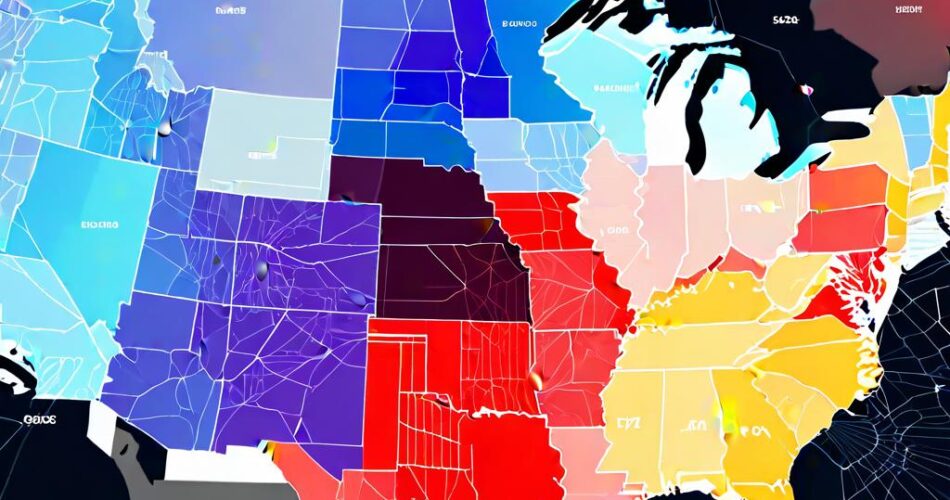In the world of data visualization, interactive maps have become a powerful tool for conveying information in an engaging and intuitive way. While traditional maps often focus on geographical landscapes, the need to visualize indoor spaces has spurred the development of interactive floor plans. This article explores the process of creating a basic interactive floor map using D3.js and TopoJSON, a powerful combination for bringing your floor plan to life.
The Power of TopoJSON:
TopoJSON is a compact and efficient format for representing geographical and spatial data. Unlike traditional GeoJSON, which stores each polygon individually, TopoJSON stores shared boundaries only once, significantly reducing file size and improving performance. This makes it ideal for representing floor plans with complex layouts and multiple rooms.
D3.js: The Visualization Engine:
D3.js (Data-Driven Documents) is a JavaScript library renowned for its flexibility in creating interactive data visualizations. It allows you to bind data to visual elements, manipulate them dynamically, and create engaging user experiences. With D3.js, we can leverage the power of TopoJSON to build interactive floor plans that respond to user interactions.
Step-by-Step Guide:
1. Data Preparation: The first step involves preparing your floor plan data in TopoJSON format. This can be achieved through various methods:
* Manual Conversion: If you have a vector graphic (e.g., SVG) of your floor plan, you can use tools like QGIS or online converters to create a TopoJSON file.
* Existing Data: Many resources offer pre-existing TopoJSON datasets for buildings, including libraries, museums, and offices.
2. Loading the Data: Once you have your TopoJSON file, you can load it into your D3.js project using the `d3.json()` function. This loads the data asynchronously, allowing you to perform operations on it once it’s available.
3. Creating the Map: Use D3’s `geoPath()` function to create a path generator based on the TopoJSON projection. This function converts the geographical coordinates from your TopoJSON data into SVG paths that can be rendered on your web page.
4. Rendering the Floor Plan: Using D3’s `svg` and `path` elements, you can render the floor plan on your webpage. The `geoPath()` function, combined with your TopoJSON data, will create a visual representation of your floor plan.
5. Adding Interactivity: D3.js allows you to add interactive elements to your floor plan. For example, you can:
* Highlight Rooms: Add event listeners to rooms in your TopoJSON data. When a user hovers over a room, you can change its color or opacity to highlight it.
* Display Information: Bind data to specific rooms and display relevant information, such as room names, descriptions, or occupancy data, when a user clicks on a room.
* Navigation: Implement zoom and pan functionality to allow users to explore different parts of the floor plan in detail.
Example Code:
“`javascript
// Load the TopoJSON data
d3.json(“floorplan.json”, function(data) {
// Create a path generator
const path = d3.geoPath();
// Create an SVG element
const svg = d3.select(“body”)
.append(“svg”)
.attr(“width”, 960)
.attr(“height”, 600);
// Render the floor plan
svg.selectAll(“path”)
.data(data.objects.rooms.geometries)
.enter()
.append(“path”)
.attr(“d”, path)
.style(“fill”, “lightgray”)
.on(“mouseover”, function(d) {
d3.select(this).style(“fill”, “blue”);
})
.on(“mouseout”, function(d) {
d3.select(this).style(“fill”, “lightgray”);
});
});
“`
Conclusion:
By combining the power of TopoJSON and D3.js, you can easily create interactive floor plans that provide users with a clear and engaging visual representation of indoor spaces. This allows for better communication of information, improved navigation, and enhanced user experiences. Whether it’s for navigating a complex building or showcasing the layout of a museum exhibit, interactive floor plans offer a powerful tool for data visualization.