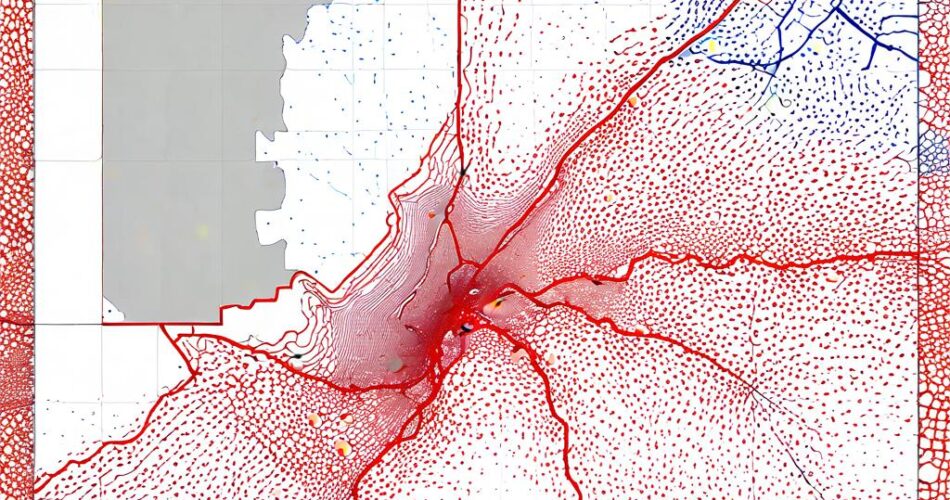Navigating a large building can be a daunting task, especially for visitors. Interactive floor maps offer a user-friendly solution, providing clear visual guidance and enhancing the overall experience. This article will guide you through the process of creating a basic interactive floor map using the powerful combination of D3.js and TopoJSON.
Understanding the Tools:
* D3.js (Data-Driven Documents): A JavaScript library designed for manipulating documents based on data. It provides a powerful set of tools for creating interactive visualizations, including maps.
* TopoJSON: A format for representing geographical data in a compact and efficient manner. It uses a topology to define the relationships between geographical features, making it ideal for representing complex shapes like floor plans.
Step-by-Step Guide:
1. Preparing the Data: The first step is to obtain your floor plan data in TopoJSON format. You can create this from a vector graphics file (like SVG or DXF) using tools like TopoJSON.js or QGIS. This will generate a JSON file containing the floor plan’s geometry and features.
2. Setting up the HTML Structure: Create an HTML file with a container element to hold the map. This element will be referenced by D3.js for rendering the map.
“`html
“`
3. Loading and Parsing the Data: Use D3.js to load the TopoJSON file and parse it into a usable format.
“`javascript
d3.json(“floorplan.json”).then(function(data) {
const floorplan = topojson.feature(data, data.objects.floorplan);
// … proceed with map creation
});
“`
4. Creating the Map: Use D3.js’s `geoPath` function to render the floor plan on the HTML container.
“`javascript
const svg = d3.select(“#map”)
.append(“svg”)
.attr(“width”, 800)
.attr(“height”, 600);
const projection = d3.geoMercator()
.fitSize([800, 600], floorplan);
const path = d3.geoPath()
.projection(projection);
svg.append(“path”)
.attr(“d”, path(floorplan))
.attr(“fill”, “lightgray”)
.attr(“stroke”, “black”);
“`
5. Adding Interactive Elements: D3.js allows you to add interactive elements like markers, tooltips, and even clickable areas. For instance, you can add markers for specific locations:
“`javascript
const locations = [
{ name: “Entrance”, coordinates: [100, 200] },
{ name: “Reception”, coordinates: [300, 150] }
];
svg.selectAll(“.marker”)
.data(locations)
.enter()
.append(“circle”)
.attr(“class”, “marker”)
.attr(“cx”, d => projection(d.coordinates)[0])
.attr(“cy”, d => projection(d.coordinates)[1])
.attr(“r”, 5)
.attr(“fill”, “red”);
“`
6. Adding Tooltips: To provide additional information about locations, you can implement tooltips that appear on mouse hover.
“`javascript
svg.selectAll(“.marker”)
.on(“mouseover”, function(event, d) {
const tooltip = d3.select(“body”)
.append(“div”)
.attr(“class”, “tooltip”)
.style(“opacity”, 0);
tooltip.html(d.name)
.style(“left”, (event.pageX) + “px”)
.style(“top”, (event.pageY) + “px”)
.transition()
.duration(200)
.style(“opacity”, 1);
})
.on(“mouseout”, function() {
d3.selectAll(“.tooltip”)
.transition()
.duration(200)
.style(“opacity”, 0)
.remove();
});
“`
Conclusion:
By combining the power of D3.js and TopoJSON, you can create dynamic and interactive floor maps that enhance user experience and navigation. This article provides a basic foundation for building such maps. You can further customize your map by adding more features like zooming, panning, and advanced interactions, ultimately creating a visually engaging and informative tool for your users.